How to make a summarized GIF/WebP from a short video(MP4/Youtube)
You can make a summarized GIF/WebP/MP4 from a short video or Youtube using the Video Summary feature of Honeycam.
We will show you how to summarize a short youtube game trailer into an animated GIF. The Video Summary feature can be also used for making highlights of sports, news, and company advertising videos.
1. Open a video file that you want to summarize. You can simply drag and drop MP4 or choose the Edit button.
If you have no video files, you can record a video from Youtube with Honeycam's screen recording feature. If the video's playtime is longer than 5 minutes, the loading time could also take longer.
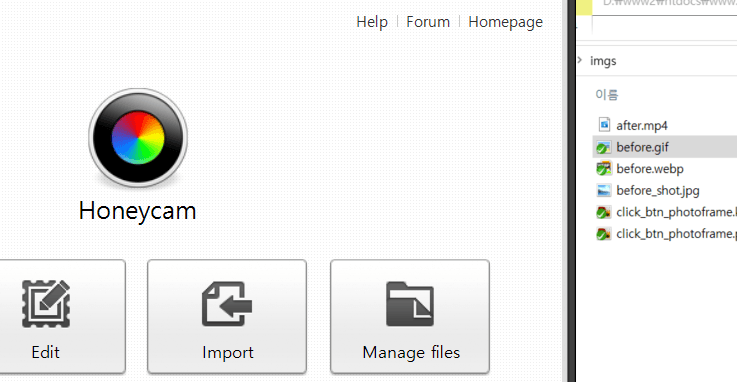
2. Once you open a file, the edit screen will appear. Just click the Video Summary button.

3. Adjust options to summarize a video.
Total frames and playtime after summarization will be shown. You can make the result more compact by increasing the Video Summary Value. We recommend that you set the value from 40 to 60.
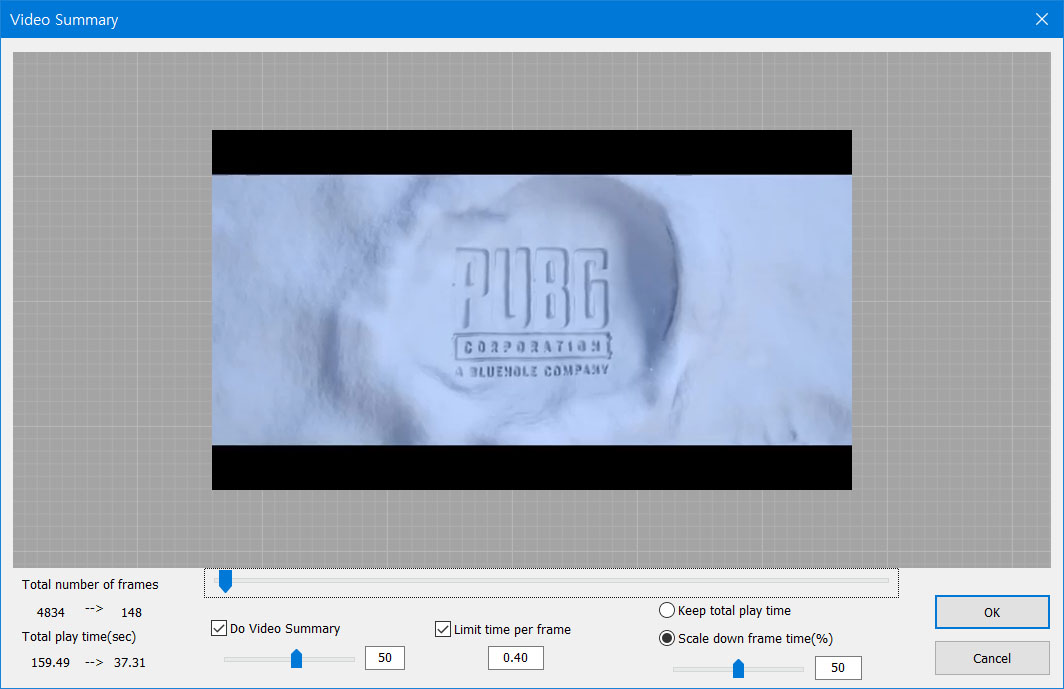
[Limit time per frame] option keeps one frame from playing too long. We recommend that you set the value from 0.3 to 0.5 seconds.
If you choose the [Keep total play time] option, the total play time will be the same unless you enable the [Limit time per frame] option.
When you summarize a video, the result will have only important frames and their playtime will be increased. If you choose the [Scale down frame time] option, you can scale down the playtime of each result frame. We recommend that you set this value from 0.1 to 0.5 and set the option [Limit time per frame] checked.
4. Once it is done, click the OK button below and then click the Save button on the Edit window.
The summarized GIF/WebP has been summarized into 148 frames and 37 seconds of play time from the original video of 160 seconds. View the original file 

The result of the Video Summary:


