License & Registration
BandiView License Policy
How to register BandiView
How to troubleshoot when I can’t register BandiView
How to troubleshoot "The product has been registered on too many devices."
BandiView Edition Comparison
Features & Technical Terms
BandiView shortcut keys
Command Line Parameters
Thumbnail preview in File Explorer
Webtoon View Mode
How to group RAW and JPG files as a single image
How to configure BandiView's video output
How to export and import BandiView settings
Supported BandiView File Formats
How to view CLIP STUDIO PAINT files (.clip) with BandiView
How to view PSD files (.psd) with BandiView
How to view SVG files (.svg) with BandiView
How to view HEIC and HEIF files with BandiView
BandiView for HDR Images
BandiView HDR support
How to turn on HDR settings in Windows
Sample files for HDR support
BandiView Image Converter
Sharp YUV conversion for WebP images
Tips and Tricks
How to make BandiView auto-run a slideshow
How to turn on HDR settings in Windows
To view HDR images with BandiView properly, you should first turn on HDR settings in Windows. HDR settings are only available in Windows 10 and 11, and the following is how to turn the settings on.
Turn on HDR settings in Windows 11
Right-click on Desktop > Display settings > Brightness & color > Use HDR
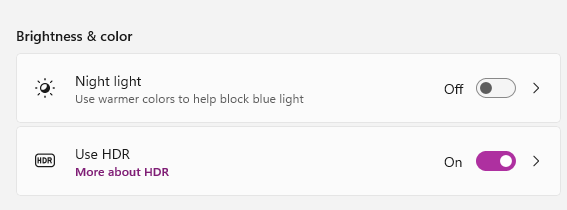
Turn on HDR settings in Windows 10
Right-click on Desktop > Display settings > Windows HDR Color > Use HDR
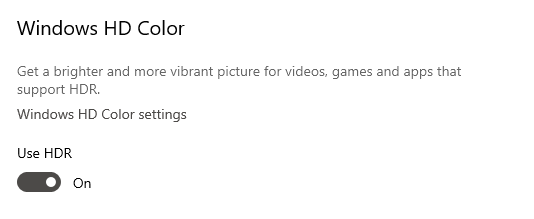
NOTE
- HDR settings are available only in Windows 10 version 1803 and later.
- HDR settings are available only when your graphics card and monitor support HDR.
- You cannot use HDR when using GDI for the video output, instead of DirectX.


